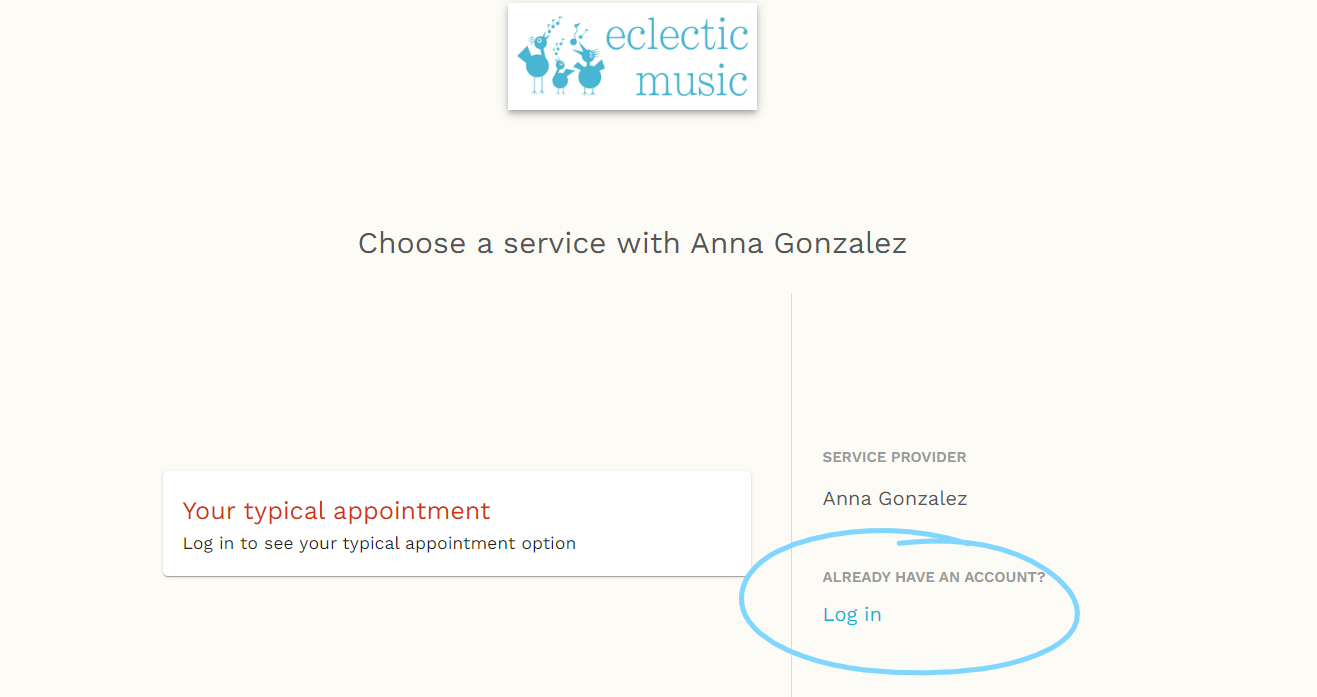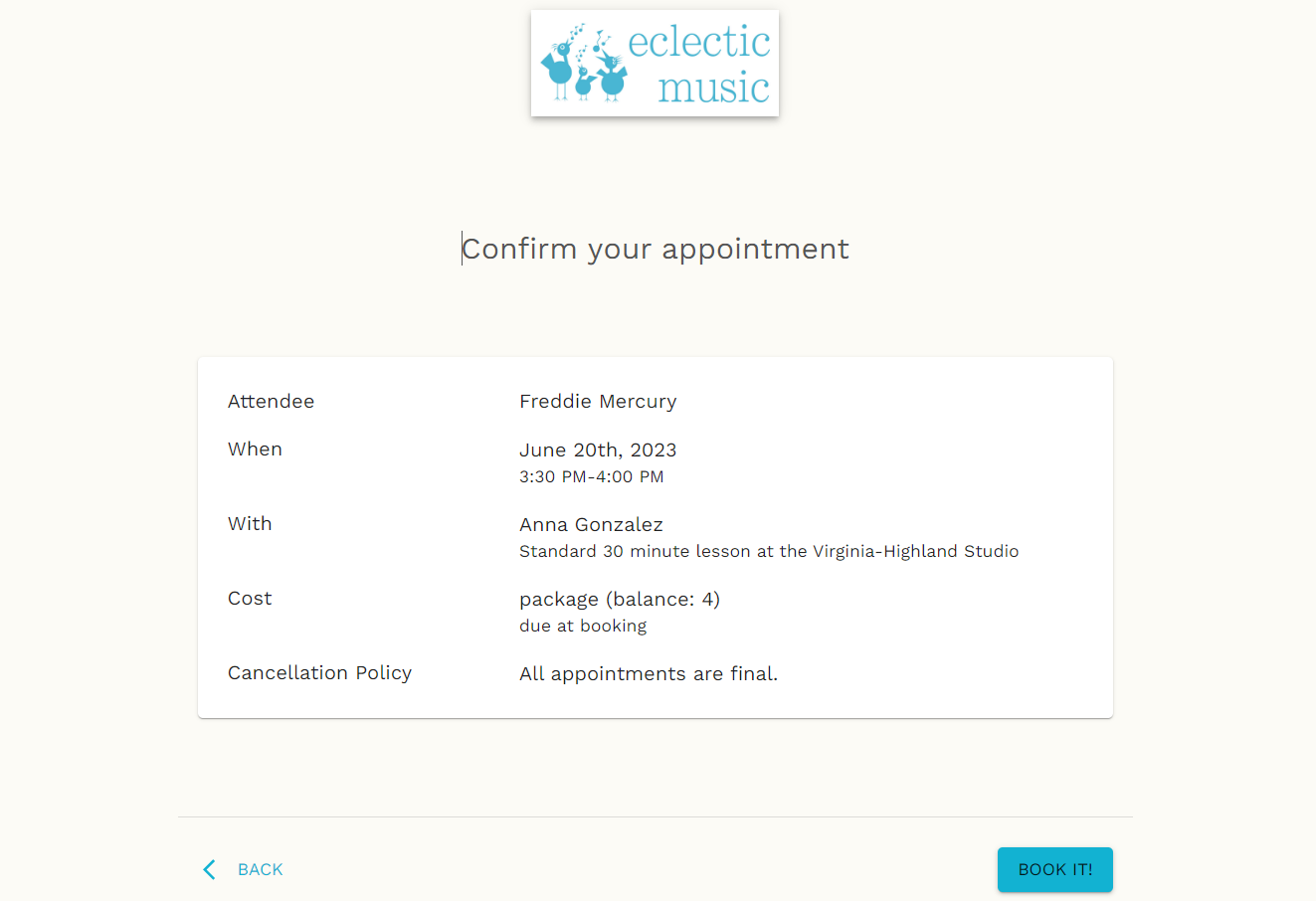Using Fons for summer lessons allows you the ultimate say in flexible scheduling around your summer plans! Just follow these simple step-by-step instructions to book your summer lessons.
STEP one: find your teacher
If you don’t have your teacher’s direct booking link, you can find your teacher on our handy-dandy summer lessons teacher home page.
Click the icon with your teacher’s name.
STEP Two: click the booking link!
Once on your teacher’s summer page:
Click the “book summer lessons with” button to go to your teacher’s Fons booking page!
STEP Three: Log in to your fons account
You’ll be redirected to Fons and see a page that looks a little something like this…
Here, you’ll log in to your Fons account using the same credentials you’ve used all school year long!
STEP THREE: SELECT APPOINTMENT + Student
Here, you’ll select your lesson:
Select the lesson length you’d like to schedule
Make note of your instructor’s summer studio location
Select a student (if you have more than one on your family account)
Step four: SELECT A DATE + Time
This will bring up your teacher’s calendar with all available dates for you to select:
Click on the date of your choice
Select your lesson time from the drop-down menu of all available times
Select NEXT to take you to lesson confirmation
Step five: Book Your appointment
After selecting your lesson date and time, you’ll be prompted to confirm and BOOK IT!
You’ll see a summary of the lesson you’re about to book
If you need to make any changes, hit back and do so now!
You’ll see your current lesson package balance
Click the ‘Book It!’ button to book the lesson.
Please note: Summer lessons can be cancelled by providing 24 hours notice.
StEP SIX: you’re scheduled!
After you hit “BOOK IT!”, you’ll be brought to your appointment confirmation page. Your lesson is now scheduled.
Here you can choose to book another appointment using the button on the left
Or, you can review your lesson calendar using the button on the right